Reset Yealink W60B
From The Base
1. Power off the unit by unplugging the power cord from the back (for PoE, disconnect the network cable).


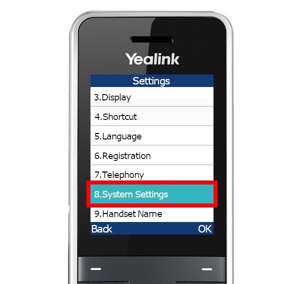

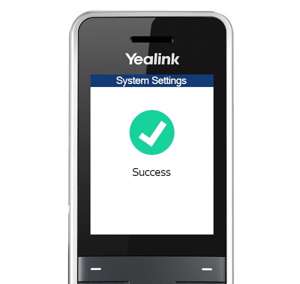

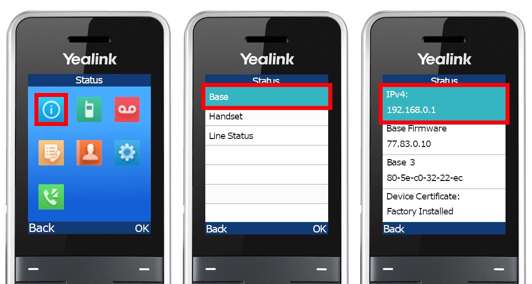
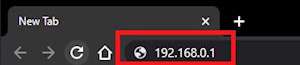
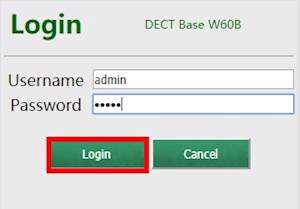
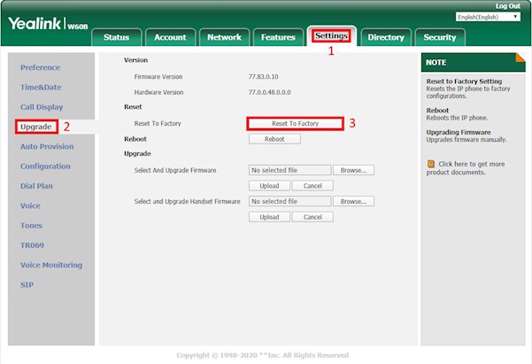
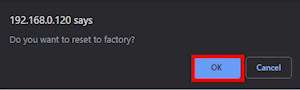
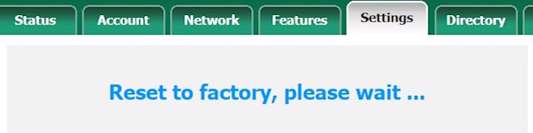
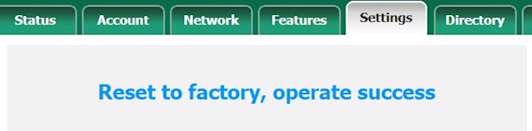
1. Power off the unit by unplugging the power cord from the back (for PoE, disconnect the network cable).
2. Wait for 15 seconds.
3. With the unit unplugged, press and hold the connect button on the base station.
4. While still holding the connect button, plug the power (or network cable if PoE) back into the unit.
5. Wait until all three lights on the unit are showing as solid green, and release the connect button.
6. Wait approximately 5 minutes.
7. Reboot the unit by unplugging it from power for 15 seconds and plugging it back in.
From a Connected Handset
1. Press the OK button in the middle of the phone to bring up the Phone's menu.
2. Using the directional buttons, navigate to Settings and press OK.
3. Enter System Settings by pressing 8 on the dialpad, or scrolling down (with directional buttons) and pressing OK.
4. Navigate to Base Reset and press OK.
5. Enter the PIN for your device (default is "0000") and press Done.
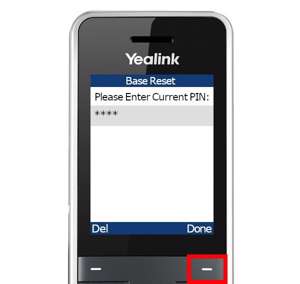
6. The base will now factory reset and upon completion, will display "Success" (or similar) on the phone screen.
From The Web Interface
To access the W60B's web interface, we will need it's IP address. The IP address can be found using a connected handset.
1. Press the OK button in the middle of the phone to access it's main menu.
2. Navigate to Status Base and the IP address should be listed at the top under "IPv4".
3. Enter the W60B's IP address in a web browser as the URL and press the Enter key.
4. On the login screen, enter the username (default is "admin") and the password (default is "admin") and click Login.
5. Click on the Settings tab, then on Upgrade in the left menu, and finally Reset to Factory.
6. Confirm that you want to reset the W60B to factory settings.
7. You will now be presented with a message that the W60B is performing the factory reset.
8. When the process has completed, the message will update informing that the operation was successful.
Related Articles
Factory Reset your Fanvil Device
Factory Reset your Fanvil X or H phone Turn off the device (By removing power supply or Ethernet Cable if POE. Hold the “#” button and turn the device on (Make sure you are pressing the button until Post Mode Shows Up). The message “Post Mode” will ...